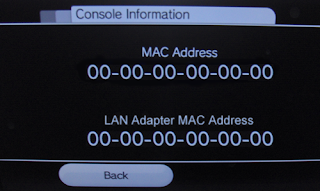1 Go to Start -> Control Panel. Double click on Network Connections (inside Network and Internet Connections category in Windows XP). The, right click on the active network connection with network adapter that you want to change the MAC address (normally Local Area Network or Wireless Network Connection) and click on Properties. Above steps work in Windows XP, Windows 2000 and Windows Server 2003. For Windows Vista, access to NIC’s properties is from Control Panel -> Network and Internet -> Network and Sharing Center -> Manage Network Connections.
2 Alternatively, if you already know which network adapter that’s responsible for your network or Internet connection, go to Device Manager and open the properties dialog by double click on the NIC itself.
1 In the General tab, click on the Configure button.
- 2 Click on Advanced tab.
- 3 In the Property section, select and highlight Network Address or Locally Administered Address.
- 4 To the right, “Not Present” radio button is by default selected as value. Change the value by clicking on radio button for Value:, and then type in a new MAC address to assign to the NIC.
The MAC address consists of 6 pairs of numbers (0 – 9) and characters (A – F) combination. For example, 88-17-E8-90-E2-0A. When entering the new MAC value, omit the dash (-), for example 8817E890E20A. - 5 Click OK when done.
- 6 To verify the change of MAC address, go to command prompt, then type in one of the following commands: ipconfig /all
net config rdr - 7 Reboot the computer if successful to make the change effective.